|
||||||
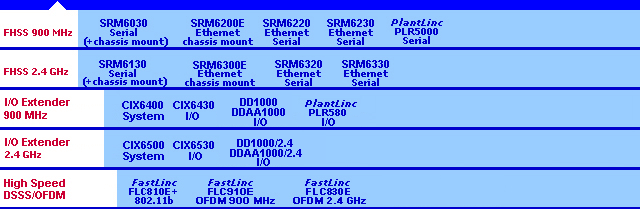 |
||||||
     |
SRM, FastLinc & PlantLinc Families
Articles
Frequency Hopping Spread Spectrum (FHSS)
Installation:
Antennas
LincViewTM OPC
Configuraion Quick Start Guide
Download a printable PDF (341 KB) version of this LincView OPC Quick Start Guide
Requirements
- A Windows based PC (running Windows 98, NT 4.0, or later).
- A PC with a network connection for the OPC server.
- A PC connection to a SRM diagnostics Master modem in multipoint mode.
Connection options
- PC with an available RS-232 port (serial connection).
Note: SRM must have a secondary serial port/diagnositc port. - PC with an Ethernet connection (UDP connection).
Note: SRM Ethernet modem only. - PC with an Ethernet connection and a terminal server (TCP connection). Note: SRM must have a secondary serial port and connection to the
terminal server.
Installing LincView OPC
- From the included CD run “(CD drive letter):\Software\LincView OPC 2.2.0\setup.exe”.
- Follow the on screen instructions from the install program.
- LincView OPC is now installed.
Connecting the Radios to the PC
To establish a connection between LincView OPC and the network, the radio must be connected via serial, UDP, or TCP:
| A. | Serial Port Connection: This is a direct connection from the serial diagnostics port to the serial port of the PC. For the SRM6000/SRM6100 uses the optional diagnostic connection on the rear panel and the SRM6210E/SRM6310E/SRM7210E uses the option side panel connection. The SRM6220/SRM6320 uses the included front diagnostics connection. | ||||
| 1. | Plug in a straight through DB9 cable from the diagnostics port of the multipoint Master modem to the serial port of the PC (COM1 to COM20 can be used). | ||||
| 2. | Set “Diagnostics” to a value of 1-63 (how often diagnostic data is sent— the lower the number, the more frequent data is sent). (Radio parameter, to change using terminal emulator, menu (5) Multipoint Params, then (B) diagnostics). | ||||
| B. | UDP Connection: This is a remote connection through the LAN port of an Ethernet Master modem. This connection is only available on the SRM6210E/SRM6310E and the SRM6220/SRM6320. | ||||
| 1. | SRM6210E/SRM6310E/SRM7210E Using ConfigLinc |
||||
| Using Config-Linc_E.exe the Data-Linc Group Ethernet configuration software utility to configure the Ethernet multipoint Master modem: | |||||
| a. | Run “(CD drive letter):\Software\Config-Linc-E 1.01\Config-Linc_E.exe” | ||||
| b. | Select the product to configure (SRM6210E,SRM6310E, or SRM7210E). | ||||
| c. | Select the Comm Port (1 – 4). | ||||
| d. | Select “Read From Radio” button. | ||||
| e. | Follow the prompt and press the config button. The “Advanced Config” options are viewable. | ||||
| f. | Set “Diagnostics” to a value of ‘129’ the Ethernet Diagnostics options dialog box will popup. | ||||
| g. | Set the IP address for the Master radio. Press “OK” button when done. | ||||
| h. | Select “Program Radio” button to save changes to the radio. | ||||
| i. | Follow the prompt and press the config button. | ||||
| Hardware Settings | |||||
| The Master radio settings are changed to proper diagnostics mode. The Ethernet I/O interface board requires a dipswitch change to enable compression to allow the UDP packets out the Ethernet port. (Does not apply to SRM6220/SRM6320). | |||||
| a. | Remove the end panel opposite the antenna on the modems and switch SW1-1 (labeled cmpr) to the “ON” position as shown in the figure to the right. | 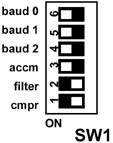 |
|||
| b. | Replace the end panel on the modems. Note: All of the modems in the network must have compression set to send proper Ethernet data. |
||||
| 2. | SRM6220/SRM6320 Using SetLinc Utility |
||||
| a. | Run “(CD drive letter):\Software\..” | ||||
| b. | Connect to radio to configure and then select Ethernet or Serial and follow the directions. | ||||
| c. | Set an IP address and set the diagnostics mode under Advanced to ‘129’ and program the radio. | ||||
| d. | Connect the Master radio to the Ethernet network. | ||||
| e. | Connect the PC to the same Ethernet network. | ||||